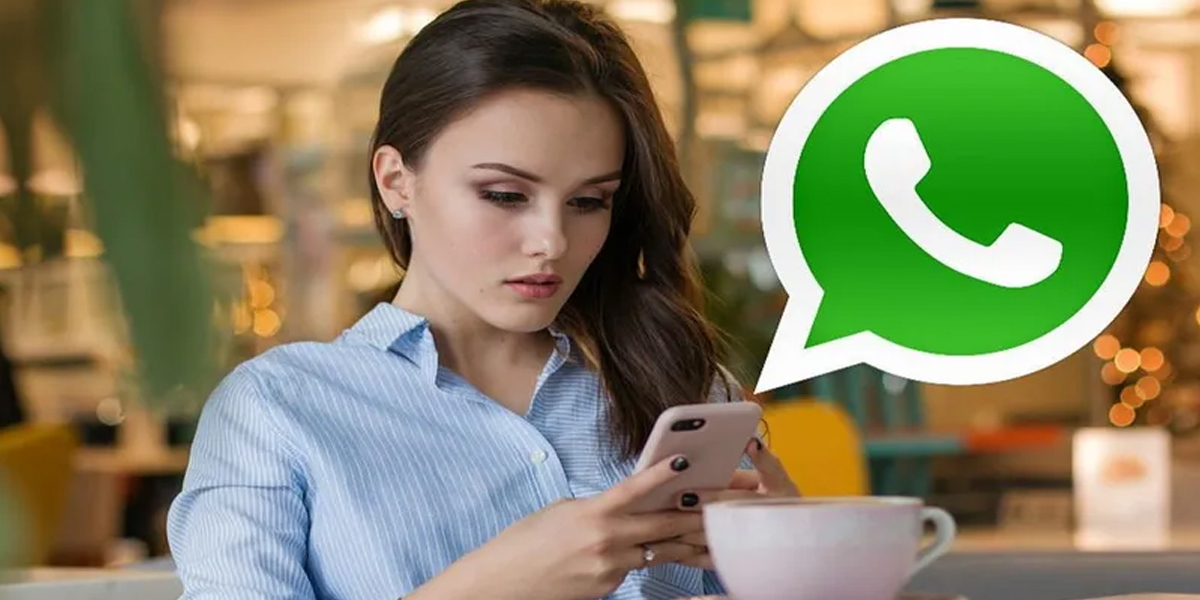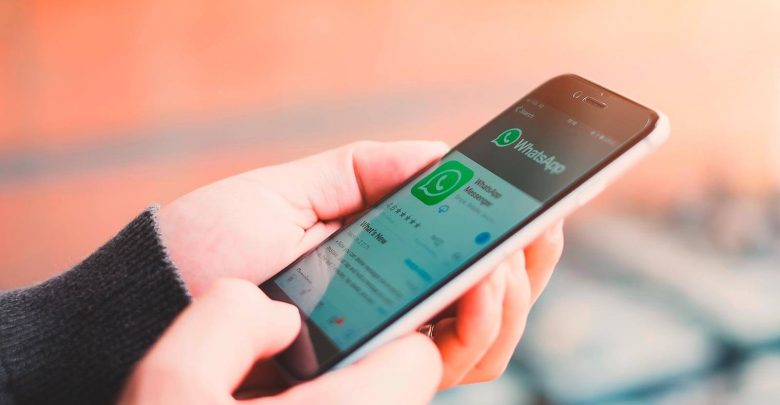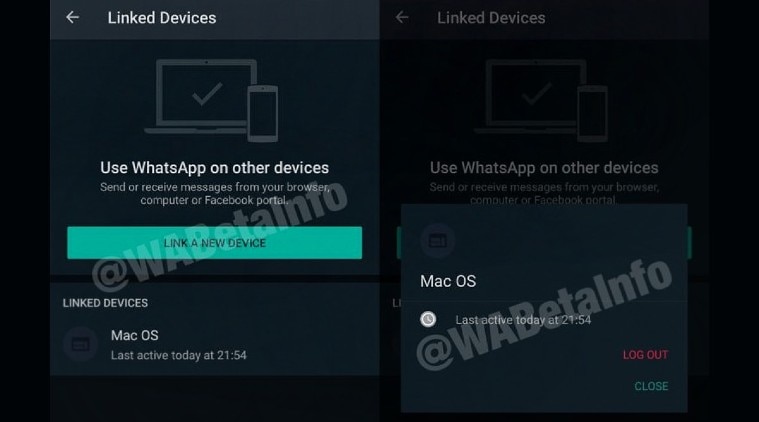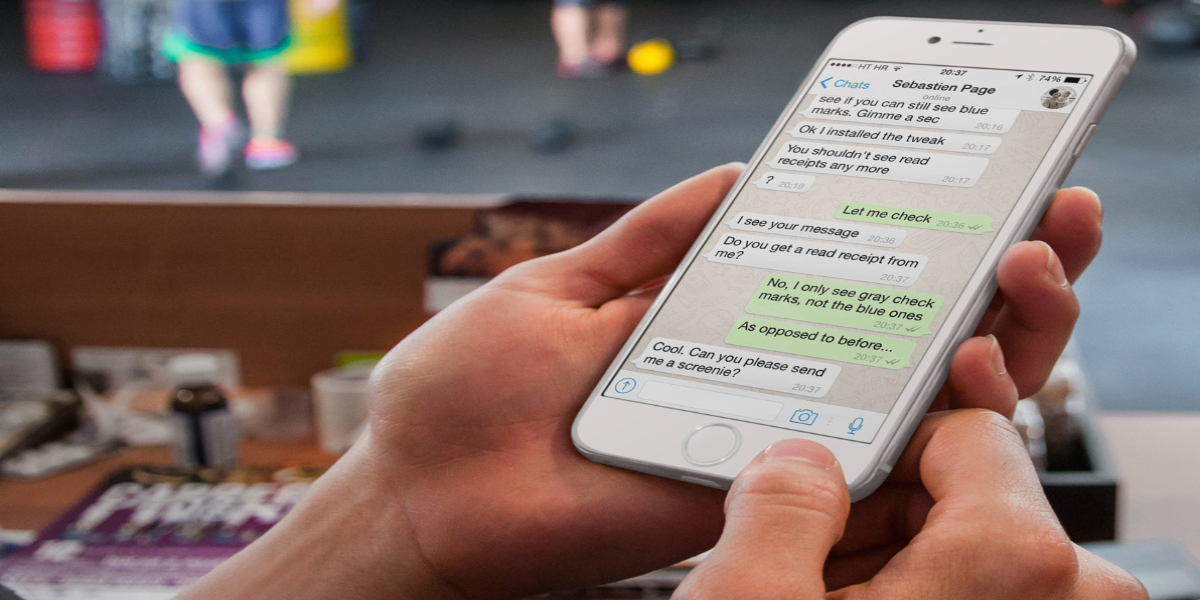The global messaging app, WhatsApp privacy shows a feature that will let you secretly view someone’s status without letting them know about it.
WhatsApp’s Status privacy trick is one of the most loved tricks of this application.
The first thing you need to know is about two WhatsApp features that are involved here- Read receipts and Status.
Just to refresh, Read receipts are for those blue ticks that you see when your message has been read by the recipient on WhatsApp. Enabling the Read receipts will let you know whether your message has been read or not. If you disable the feature, you will only see double tick which could mean the message has delivered but may not be read the recipient.
However, coming to the status, WhatsApp Status allows you to share text, photos, videos and animated GIFs that disappear after 24 hours. Your Status will be seen by your saved contacts only. WhatsApp Status also allows you to hide your posts from specific people if you want.