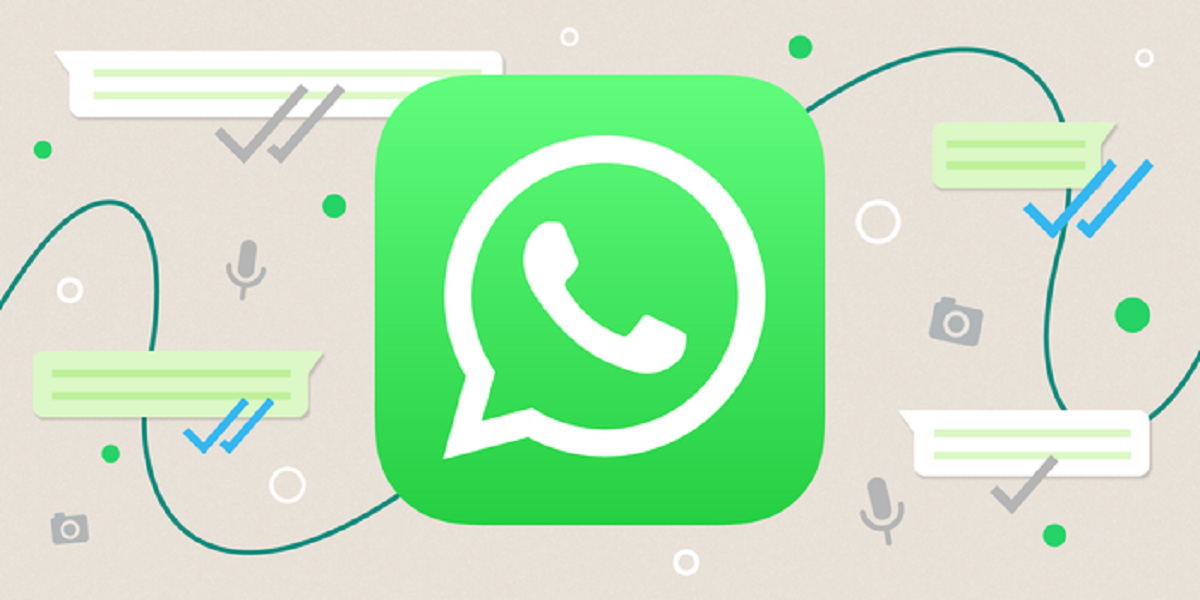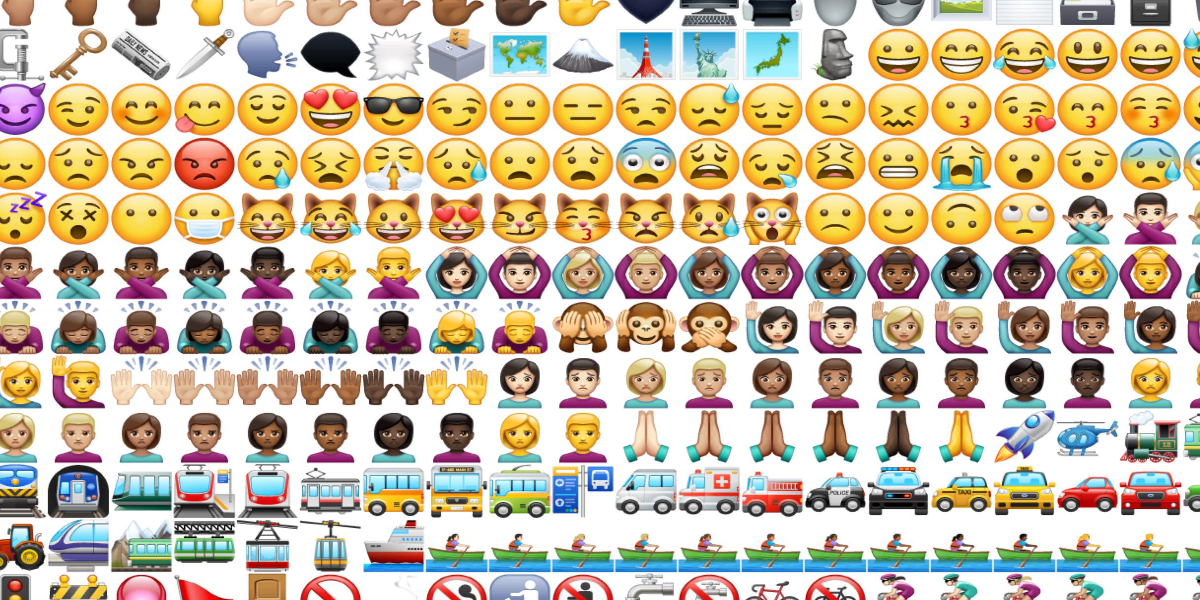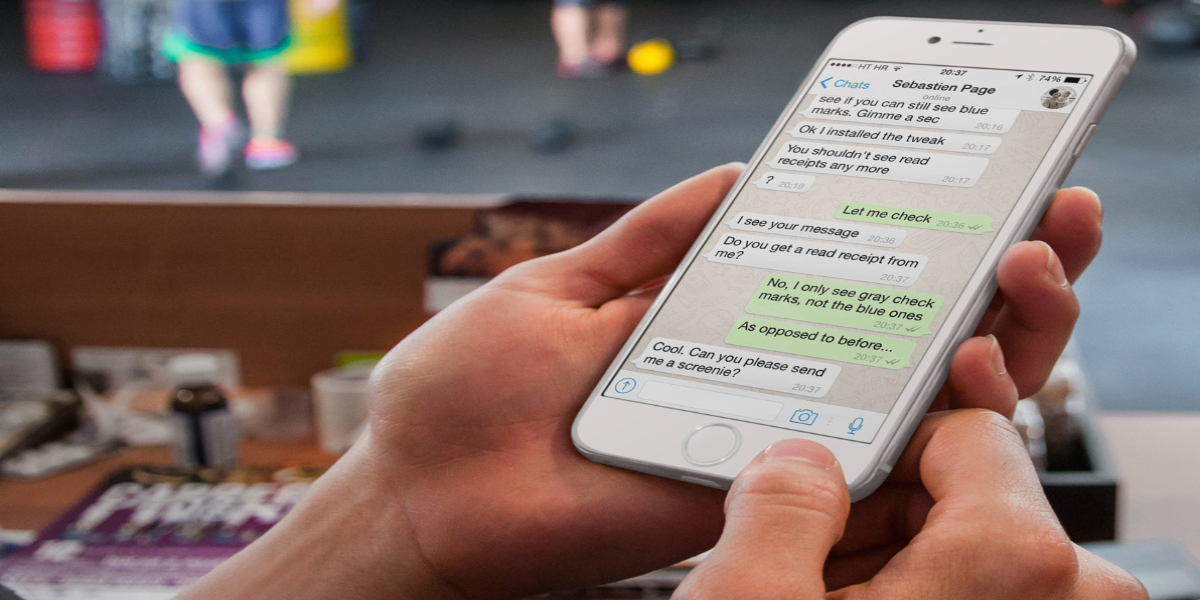WhatsApp, after years-long efforts, has announced a new feature that will allow users to search the web for more info about frequently forwarded messages.
Messages forwarded more than five times already labelled with a double arrow icon. Now, a magnifying glass will appear next to those messages too. If a user clicks the magnifying glass, their browser will open to news results or other info about the content they received. To maintain privacy, WhatsApp will never see the message itself.
However, the feature rolled out today in Brazil, Italy, Ireland, Mexico, Spain, the UK and the US — users will need the latest version of WhatsApp for Android, iOS or WhatsApp Web.
In 2019, after misinformation spread on WhatsApp led to violence in India, WhatsApp lowered the message forwarding limit to just five groups of users.
Earlier in 2020, WhatsApp said it saw a “significant increase” in forwarded messages. In response, it imposed even stricter limits. Now, frequently forwarded messages can only be forwarded to one chat at a time.
Moreover, these steps could encourage users to fact-check messages before they believe them or pass them on. It’s also another way for WhatsApp to curb fake news without actually reviewing messages, so the platform is able to maintain its promises of end-to-end encryption.