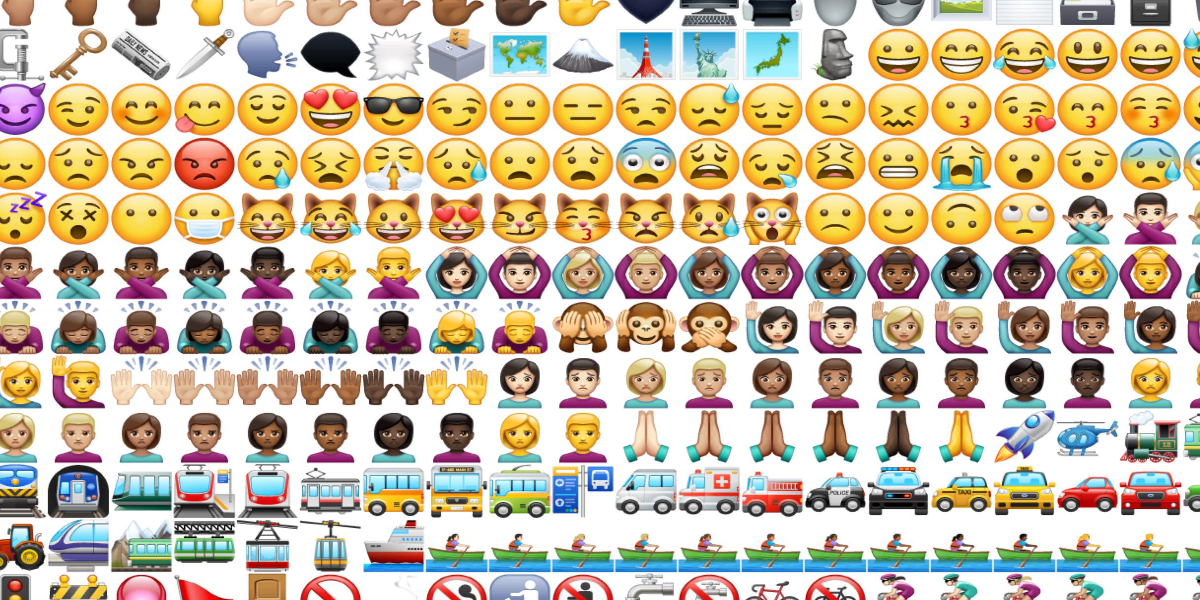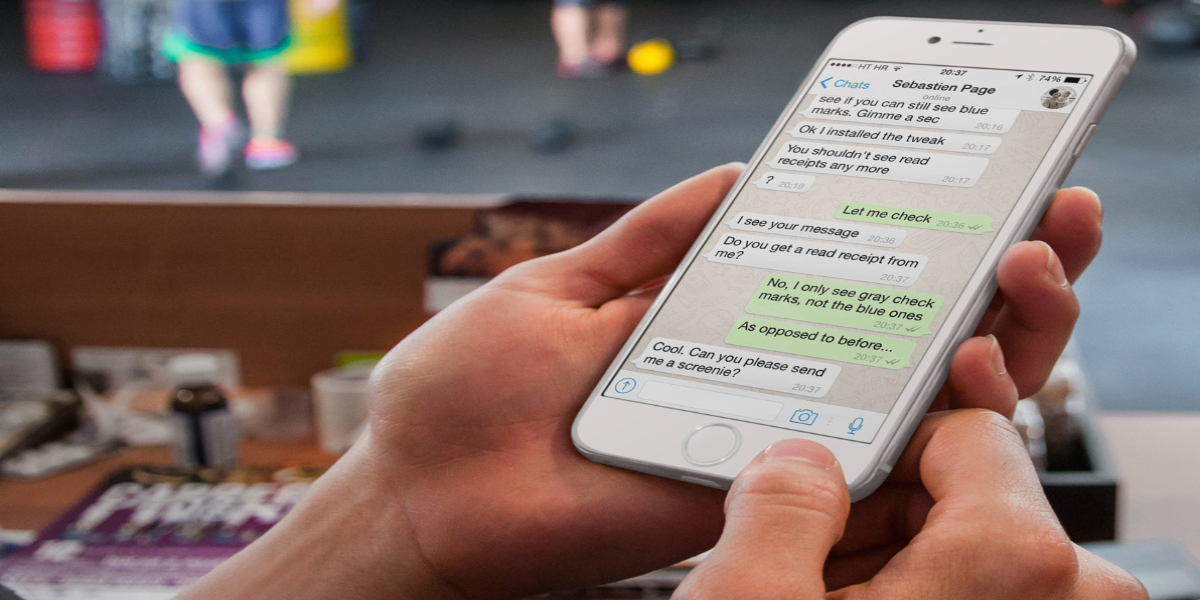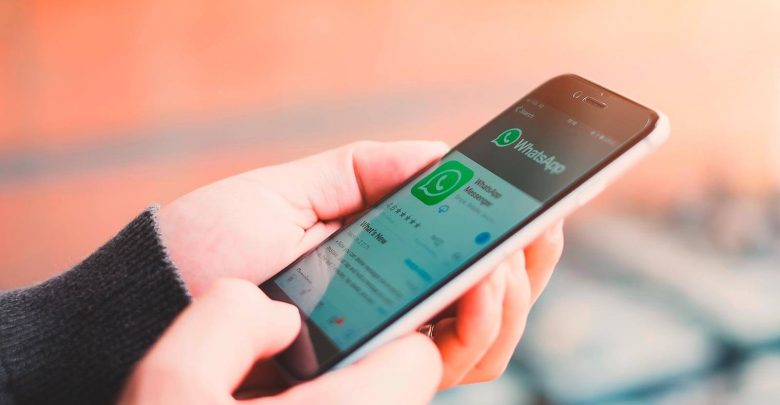Switching your phone due to any reason could be really daunting as you fear to lose your important data such as pictures, contacts and chats.
However, changing your device from Android to iPhone, can be a real issue for some as they will not be able to carry forward the backups of their WhatsApp chats along with them.
This is because both Android and iOS maintain backups in different locations and in different formats. Android keeps the backups in Google Drive and iOS keeps the files in iCloud.
But, there are ways for every problems. Here’s how you transfer your iPhone WhatsApp chats to the Android client. Take a look.
How to export WhatsApp chats from iPhone?
1. Open WhatsApp and swipe left on the chat you want to take to your new Android phone.
2. Tap on the ‘More’ button and select the ‘Export Chat’ option.
3. Now select the Mail option and enter your email address to send the mail.
4. Repeat this process for all the chats you want to transfer to your new Android phone.
How to import iPhone WhatsApp chats to Android?
1. Download all of the WhatsApp exports from your mail to your Android phone.
2. Install a fresh copy of WhatsApp to your phone from the Play Store.
3. Open WhatsApp and go through the setup process.
4. During the setup process, you will be asked if you want to ‘Restore’ older chats, tap on ‘Restore’.
5. After the restore is complete, press the next button and start using your WhatsApp.
Now that your chats have been transferred, you can setup your Android phone to keep taking automatic backups and saving them to your Google Drive.
Read more