Globally popular messaging application WhatsApp has begun to test its new message feature that will allow users to send reactions to messages.
According to WABetainfo, WhatsApp is working to introduce a message to present when the user is using an antiquated version of the app that does not support receiving reactions.
“You already know what is a reaction: it’s usually an emoji that you can place on a message to express emotions. Instagram, Twitter, iMessage already support message reactions and today we can start to discover the progress of their development,” read a post on WABetainfo.
In this case, the user cannot see the reaction but WhatsApp will present a different message, asking to update its app to see the reaction:
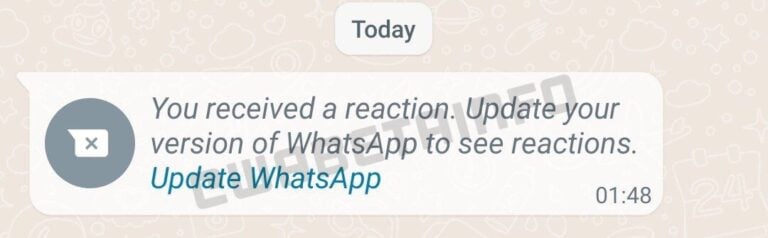
Reportedly, the messaging giant will also work on this feature on WhatsApp for iOS and Web/Desktop as well.
WhatsApp: How to send messages without typing?
Step 1: First, you need to install the Google Assistant app on your smartphone if you are not able to summon it by just saying “Hey Google” or “Okay Google.” On your Android phone or tablet, you can also touch and hold the Home button to activate Google Assistant.
Step 2: Once you install it, tap on the “Open” button and say “Hey Google.”
Step 3: After that, the digital assistant will respond to you. You can then say “Send a WhatsApp message to XXXX (name).” You will have to mention the name of the contact you want to send a message to.
Step 4: Google Assistant will then ask you about what should be mentioned in the message.
Step 5: The virtual assistant will then type and show the message. The assistant will say the message is ready to send. So after that, you just need to say “Okay, send it.” Your message will then be delivered. The second time, the assistant might directly send the message.



