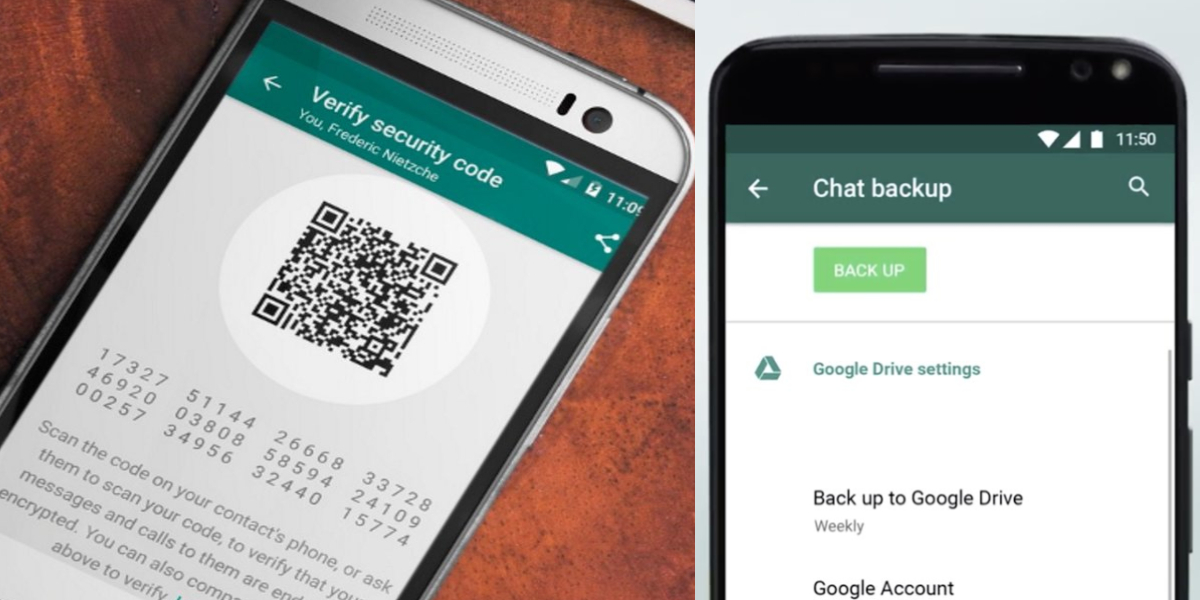WhatsApp, who usually works on various useful features, is much focused on its end-to-end encryption feature.
Data leaks, personal information transfer and other online scams are much common on WhatsApp.
Recent claims by users told that maybe private chats are not so private and almost 40 million users of WhatsApp are a little insecure.
WhatsApp later gave out a clarifying statement saying that only the receiver gets to see the sender’s message with its end-to-end encryption feature.
But in the same breath, the popular messaging app stated that the backups of these chats in cloud platforms, either Google Drive or iCloud, are not end-to-end encrypted and can be accessed or hacked into.
One method users can put to use if they are not very keen on storing their chat backups that can be accessed through the cloud, is to simply disable them thus enhancing their privacy.
WhatsApp gives its users the option to back up chats every day, every week, or every month locally. It asks users for a time and backs up the chats by default if there is a WiFi connection. Same goes for WhatsApp media files given that users have sufficient storage and battery life.
For cloud backups like Google Drive and iCloud, WhatsApp has backups linked to the user’s email account. Now, to disable this function, that is WhatsApp cloud backups, users can follow these steps:
To disable Google Drive Backups:
- Go to WhatsApp.
- Select the three dots on the right-hand side.
- Go to Settings > Chats > Chat backup
- Now, WhatsApp will show when it last saved the backups as well as on the cloud that is Google Drive.
- Select Back up to Google Drive from Google Drive Settings
- Select Never or Only when I tap “Back up” for manual settings
To disable chats backed up on iCloud follow these steps:
- Open WhatsApp and go to the Settings tab at the bottom right corner.
- Select Chats option > Chat Backup
- Tap on Auto Backup
- Select Off
Users can always reverse the settings by enabling the chat backups if and when they feel the need to do so.
Read more