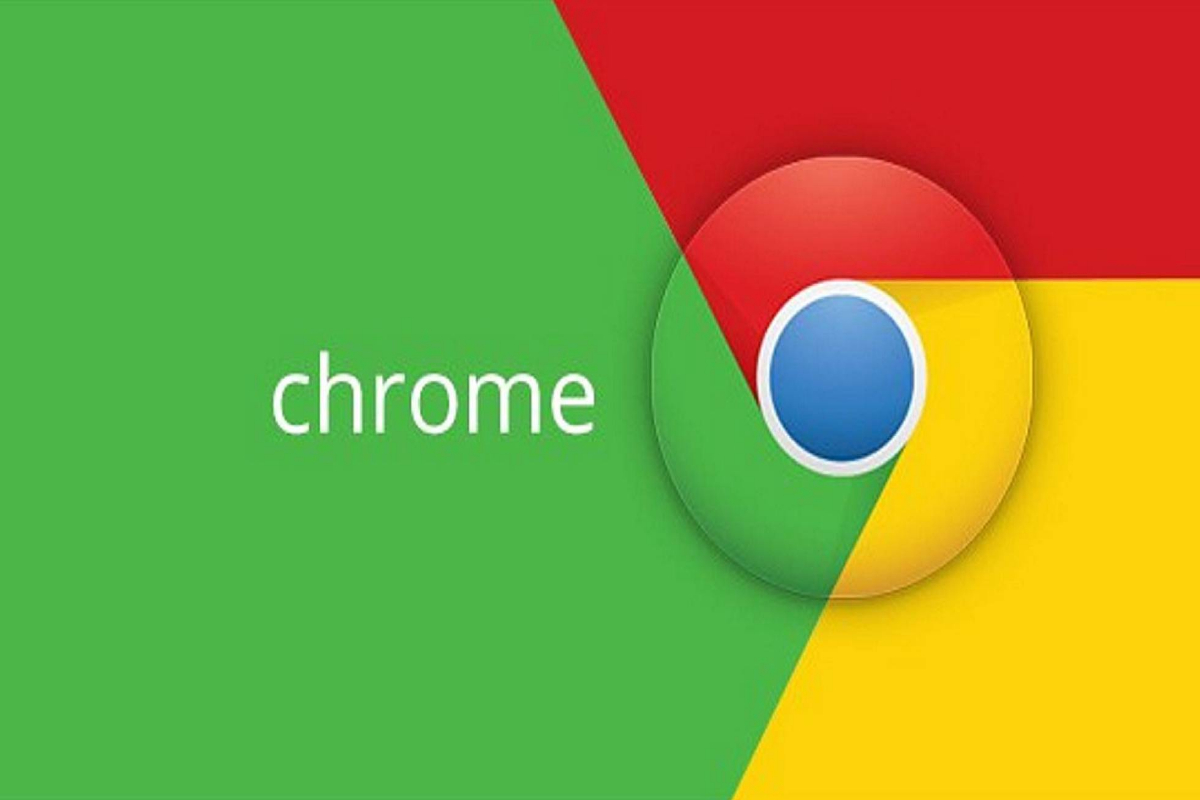- Google Chrome is known for using a lot of memory.
- This will help you identify and close tabs that are using too much memory.
- You can also enable it manually in Chrome’s experimental settings.
Google Chrome is known for its high memory consumption on both computers and mobile devices. To tackle this issue, Google recently introduced a feature to conserve RAM on inactive tabs, and now the browser will provide information on the memory usage of each individual tab.
Initially discovered by 9to5Google, this feature aims to keep users informed about the browser’s memory consumption. By hovering over a tab, users can view the specific RAM usage of that tab, enabling them to identify and close tabs that are consuming excessive memory. Here’s a screenshot for reference.
This feature is particularly beneficial for users who frequently have numerous tabs open and demand a well-performing computer. It’s designed to meet the needs of everyday users without the need for technical know-how to monitor their computer’s performance. It offers a user-friendly, real-time solution that provides essential information, empowering users to make informed choices about which tabs to close when their device starts to slow down.