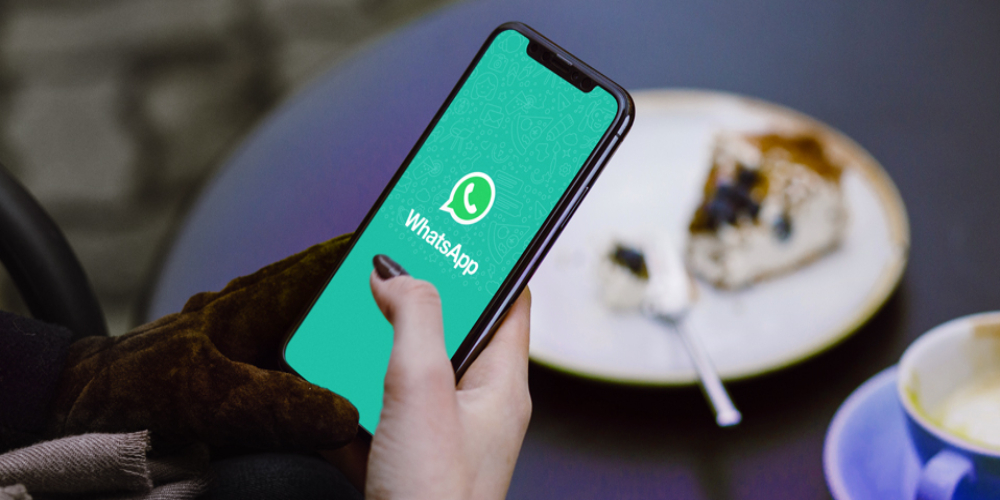How to use Android fingerprint lock?
As an additional privacy measure, you can prompt fingerprint lock when you open WhatsApp on your phone.
When this is enabled, you’ll have to use your fingerprint to access the application.
Enable fingerprint lock
- Open WhatsApp > tap More options > Settings > Account > Privacy.
- Scroll to the bottom and tap Fingerprint lock.
- Turn on Unlock with fingerprint.
- Touch the fingerprint sensor to confirm your fingerprint.
- You can tap to select the amount of time before fingerprint authentication is prompted.
Disable fingerprint lock
- Open WhatsApp > tap More options > Settings > Account > Privacy.
- Scroll to the bottom and tap Fingerprint lock.
- Turn off Unlock with fingerprint.
This feature is only available on Android devices with a fingerprint sensor available.
In order to use fingerprint lock, you’ll need to have it enabled in your phone’s settings. You can still answer calls if the app is locked.