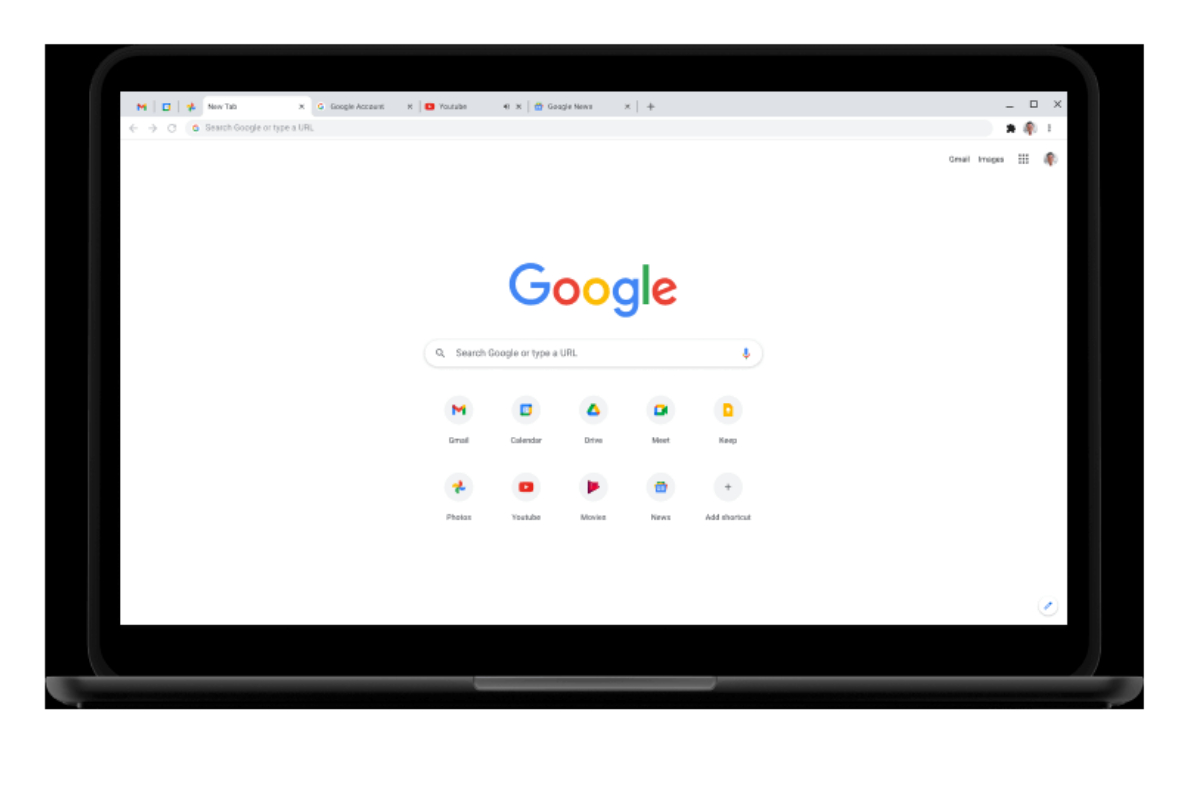- you can organize your tabs by putting them into different groups.
- Use a shortcut to control music and videos.
- The same way works to turn off the mute on the tab.5.
Google Chrome is a popular web browser that is used by more than 3.2 billion people. However, most people don’t know how to use it to its full potential.
Here are 10 ways to improve your Chrome experience and get the most out of it, as suggested by Twitter user Przemek Slapek:
1. Group Your Tabs
With this feature, you can organize your tabs by putting them into different groups. Here’s what you can do:
- Click right on the tab.
- Click the “Add Tab to New Group” button.
- Enter the group’s name.
You can also change the group’s colour and add or take away tabs. The tabs in the group can be moved around by dragging them together.
2. Use a shortcut to control music and videos
- You don’t have to switch between tabs to play music or videos. Even if you switch to a different tab, the media will still play.
- Click “Media control” in the upper right corner.
- Here, you can change the song or pause and play it.
You can also right-click the tab and choose to let the site play sound or video on its own.
3. Pin Tabs
You can pin important tabs to the board. Even if you restart your browser, these tabs will still be there. To pin a tab:
- Click right on the tab.
- Choose Pin.
The tabs that are pinned will move to the left, and only their icons will be shown. The same steps can be used to unpin the tab.
4. Mute Tab
To turn off the sound on any tab, just do the following:
- Click right on the tab.
- Choose Silent
This will help you turn off all sound on the site. The same way works to turn off the mute on the tab.
5. Choose which tabs to open at startup
You can set up your startup page so that this tab opens every time you start Chrome on your computer. To arrange them:
- Click on settings.
- Select “On startup” under “default browser.”
- Choose “Open a certain tab or set of tabs.”
This will let you pick up where you left off with your work.
6. Task Manager
Task manager makes it easy to keep track of your tabs. You can also keep track of how much RAM is being used by each tab.
- Go to “More Tools.”
- Select “Task Manager”.
“Shift + Esc” is the quick way to open Task Manager.
7. Move Several Tabs
The group of tabs can be moved by dragging them. To move the tabs, hold down the Ctrl key and click on them.
8. Autofill Data
Autofill not only helps you fill out forms and remember important passwords, but it also lets you delete old passwords, add new addresses, and change how you pay.
Here is how to turn it on in the settings:
- Click on Settings.
- Click “Autofill,” and then choose the option you want.
9. Block Notifications
Users of Google Chrome can block notifications that aren’t important.
- Click on Settings.
- Select “Site settings” after clicking “Privacy and Settings.”
- Click “Notifications” and choose “Don’t let sites send notifications.”
10. Shortcut Keys
Keyboard shortcuts save a lot of time, and Google Chrome has its own set. Here are a few that can help:
- Ctrl+1 to 8 (To Switch between tabs)
- Ctrl+T is a shortcut for pressing Ctrl+T. (New tab)
- Keyboard shortcut: Ctrl+W (Close the current tab)
- he combination of Ctrl+Tab (Next tab)
- Shift+Control+Tab (Previous tab)
- Pressing the shortcut keys Ctrl+Shift+N (New Incognito Window)
[embedpost slug=”new-warning-from-google-to-google-chrome-users-users-to-fix-app-after-hack-alert/”]