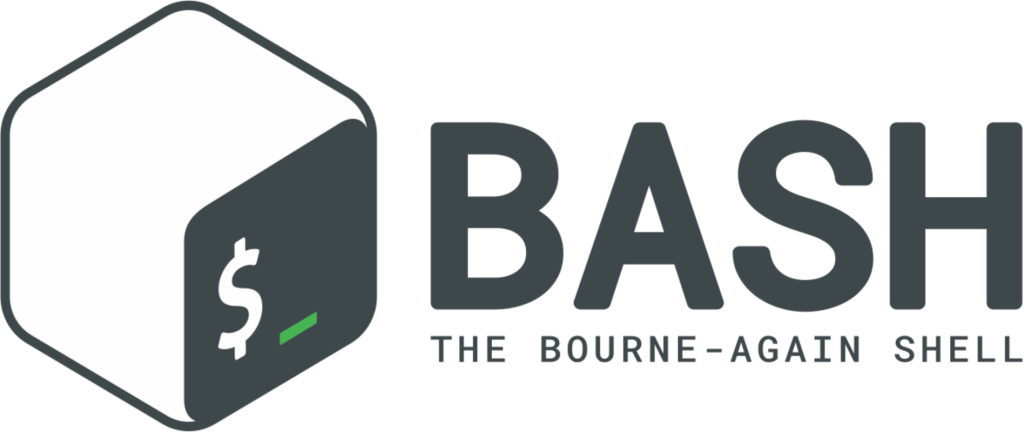Windows Subsystem for Linux 2 from Microsoft was made available over three years ago. As a result, you may now use the Bash shell and Linux binary executables that are compatible with Ubuntu Linux.
Since then, Microsoft has only worked to improve the Windows Subsystem for Linux, and a change in a mid-2020 Windows 10 preview edition made it simpler to install Bash. It was still used in Windows 11. Open Windows Terminal as an administrator to install Bash. You can do this by selecting “Windows Terminal (Admin)” from the power user menu when you right-click the Windows icon. (If you use Windows 10, you can see it listed in the menu as “Windows Powershell (Admin)”)
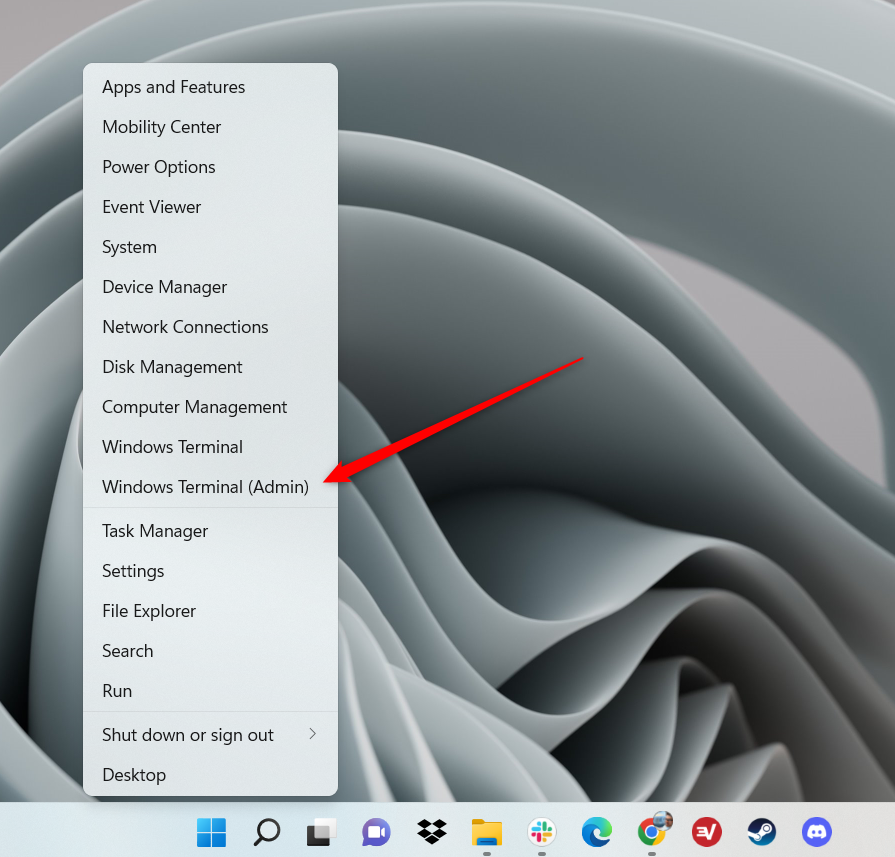
Then Windows will start downloading and installing the GUI App Support, WSL Kernel, and Virtual Machine Platform. Ubuntu will also be downloaded, although it won’t be installed right away. It can take a while to complete this process.
You must restart your computer after downloading all of the necessary assets in order for the modifications to take effect. You have two options: restart your computer the conventional way, or enter the following command while still in the terminal:
shutdown /r /t 0