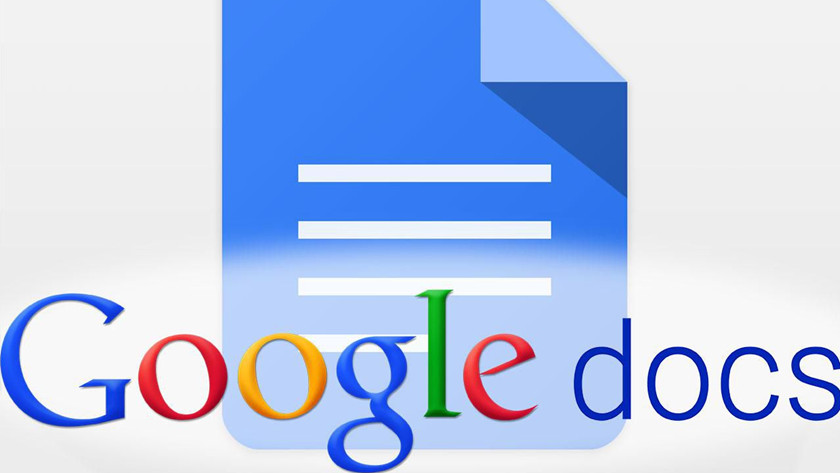Google Docs has cemented its position as the premier cloud-based alternative to Microsoft Word over the last ten years. Having said that, there are still a lot of people who haven’t made the switch. Don’t worry if you’re a first-time user of the service! We’re here to assist with a beginner’s guide to using Google Docs.
There are far too many features to cover in a single Google Docs tutorial, but this should give you a good starting point. As you become more acquainted, you’ll discover a plethora of unique capabilities, and Google has been very active in adding new features year after year.
We’ll start with the fundamentals and then move on to some more advanced Google Docs tips and tricks. Let’s get this party started!
What is Google Docs?
Google Docs is a cloud-based word processor that is available as part of Google’s G Suite. Google Workspace, in conjunction with the rest of Google’s cloud-based services, such as Google Drive, Sheets, Slides, and, of course, Gmail, provides a comprehensive productivity platform for businesses and students alike.
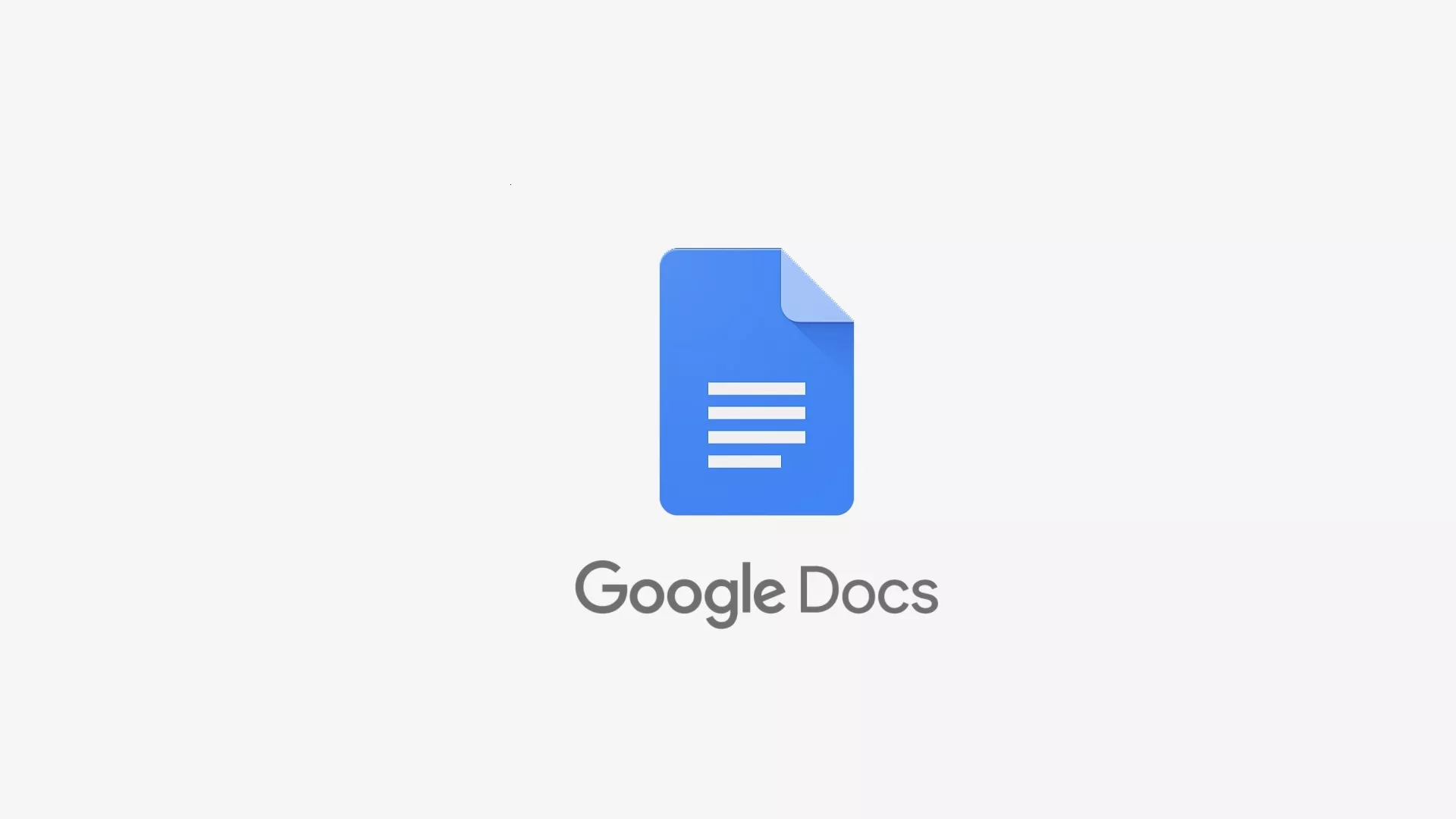
In many ways, Google Docs is the Microsoft Word of the G Suite. It allows you to create and format a wide range of documents, and it integrates with Sheets in such a way that you can quickly add a graph or table from a Google Sheets spreadsheet. It also supports templates and add-ons, making it even more adaptable for specialised tasks.
The best part is that Google Docs is completely free to use. All you need is a Google account, which is simple to create.
How does Google Docs work?
Because Google Docs is entirely cloud-based, it functions differently than traditional word processors such as Word. Instead of saving documents to your hard drive, Google Drive stores them.
This has several advantages over traditional word processors, including real-time collaborative editing and automatic backups. It’s also fully cross-platform, so you can use any browser or mobile device to access it.
However, how to use Google Docs is very similar to how to use Word or other alternatives. It has the same toolbar across the top of the screen and keyboard shortcuts you’ve used for years. Instead of using a standalone application, you simply open your document in a browser.
How to use Google Docs: Basic tutorial
How to create a new document

The first step is to learn how to create a new document. You can do this from any computer browser or mobile device, though a computer is preferred. The browser version of Google Docs has far more capabilities, so the majority of the steps and instructions in this Google Docs tutorial are based on it.
To create a new web document, go to the Google Docs website and log in if you haven’t already. To create your document, choose one of the templates at the top of the screen. The first template is blank, but the others are designed for specific purposes such as business letters or resumes. If you don’t like the colours or formatting, they can be completely changed once they’re created.
On mobile, you can still use your browser, but the Google Drive app is more convenient. Simply tap the plus icon in the bottom right corner, then Google Docs. It will start with a blank template, but it will also automatically save to the cloud so you can edit it later.
Whatever method you use to create your first document, make sure to name it in the field at the top of the screen. Otherwise, it’s all too easy to get lost in your Google Drive folders!
For starters, you should first learn how to use Google Docs on a computer. You have a lot more formatting options, as well as an actual keyboard to type on.
How to delete a document
Because everything automatically saves to the cloud, it’s possible to create a file that sits empty in your Google Drive storage. Fortunately, they can be deleted just as easily as they can be created.
All you have to do in a browser is find the document on the Google Docs website, click the three-dot button next to its name, and then click Remove. You can also delete it by opening the document, selecting File, and then Moving to Trash.
It’s worth noting that once deleted, those files can still be found in Google Drive’s Trash folder. These files, unlike Google Photos and Gmail, never expire. They will remain in your Trash folder until you empty it manually.
To delete the document permanently, navigate to your Google Drive Trash, select the files, and click the Delete icon in the top right. Select Delete Forever in the confirmation pop-up and enjoy your extra storage space.
How to use Google Docs: Advanced tips and tricks
Using Google Docs offline

One of the most terrifying aspects of migrating to cloud-based platforms is the prospect of losing internet access. If there is a power outage or unexpected network maintenance, you could be out of work for several hours.
Google is well aware of this concern, and Google Docs allows you to access or even edit your documents while offline. The only catch is that it only works on Chrome and that you must be signed in to your account on the browser. It is worth noting that for Chromebook users, the task has already been completed, and Google Docs will work offline right out of the box.
The first step is to ensure that you have the Google Docs offline Chrome Extension installed. It may already be installed, but you can check by clicking the link and seeing if it says Install or Remove.
After that, go to your Google Drive settings and check the box next to Sync Google Docs, Sheets, Slides, and Drawings files to this computer for offline editing. This will allow you to open any of your documents offline, but you must go a step further if you want to edit and save them.
To save and edit your documents offline, right-click on the document and toggle the Available Offline switch. In conclusion:
How to use Google Docs offline
- Log into your Google account on the Chrome browser.
- Install the Google Docs offline Chrome Extension.
- Navigate to Google Drive settings and toggle Sync Google Docs, Sheets, Slides & Drawings files to this computer so that you can edit offline.
- Right-click on a document and toggle Available Offline.
How to check word count in Google Docs

Whether prepping an assignment for school or working on an article as a writer, word count is important. Google Docs not only makes it easy to check your word count when you’re done, but it even has a feature to display your word count as you write.
To check your current word count, open the Gdocument you want to check. Click Tools in the top toolbar, then Word count. Alternatively, you can use the keyboard shortcut Ctrl + Shift + C.
The pop-up window will display the current page count, word count, character count, and character count without spaces. Beneath that, you’ll also find a toggle for Display word count while typing. This will leave a small box in the corner with a constantly updating word count, which can be incredibly useful for hitting word requirements without filling your writing with fluff after you’re finished.
How to change margins in Google Docs
Word count is important when preparing a school assignment or working on an article as a writer. Google Docs not only allows you to easily check your word count once you’re finished, but it also has a feature that displays your word count as you write.
Open the Gdocument you want to check to see your current word count. In the top toolbar, select Tools, then Word count. You can also use the keyboard shortcut Ctrl + Shift + C.
In Google Docs, you can change margins in two ways: document-wide settings and specific sections. Let’s start with changes that affect the entire document.
The procedure is nearly identical to that of most other word processors. Open your document, then select Page setup from the dropdown menu in the top left. In the pop-up window, you can change the margins and set them as default if you want all future documents to use these settings.
Knowing how to change margins in Google Docs for a specific section is a little more complicated, but it’s still similar to how you’re probably used to doing in other word processors. Select the section of text you want to change, then click and drag the blue triangles at the top of the screen. The numbers shown are the difference between the current setting and the default margin, not the distance from the page’s edge.
How to share and collaborate in Google Docs
Sharing and collaboration are two of Google Docs’ greatest strengths. It is as simple as creating a link to share documents with others. Those with editing privileges can also work on the document concurrently. Every change is visible in real time.
To share a document, first click the large blue Share button in the upper right corner. The box that appears provides two options for sharing your document. The first step is to enter the email addresses of everyone with whom you want to share. If you check the Notify people box, an email will be sent to all parties informing them of the change, and the document will appear in their shared Drive folders.
By default, anyone with whom you share the document can edit it, but you can change this by changing the dropdown on the right-hand side. In the text box at the bottom, you can also enter a personalised message for the email.
More importantly, the default settings allow anyone with editing permissions to share and change permissions, which you might not want if you’re sharing with people you don’t completely trust. To change this, go to the top right and click the Settings cog, then uncheck the box next to Editors can change permissions and share.
The second way to share a document is to send a hyperlink to anyone on the internet. However, the default Restricted setting will continue to limit access to only the email addresses you’ve already shared the document with. By changing the setting to Anyone with the link, anyone can open the document, even if they don’t have a Google account. You can also change the permissions on the right to allow people who have the link to not only view but also comment on or even edit the document.
Using strikethrough and subscript in Google Docs
Strikethrough, subscript, superscript, and other special formatting options are readily available in Google Docs, though some are tucked away in the menu. The main ribbon contains only formatting buttons for bold, italic, and underline.
The remainder can be found by clicking the Format tab at the top of the screen and then expanding Text. All six formatting options are shown here, along with the keyboard shortcuts for each. For your convenience, we’ve also included a list of those keyboard shortcuts below.
How to use strikethrough, subscript, and other formatting settings
- Bold: Ctrl + B
- Italic: Ctrl + I
- Underline: Ctrl + U
- Strikethrough: Alt + Shift + 5
- Subscript: Ctrl + ,
- Superscript: Ctrl + .