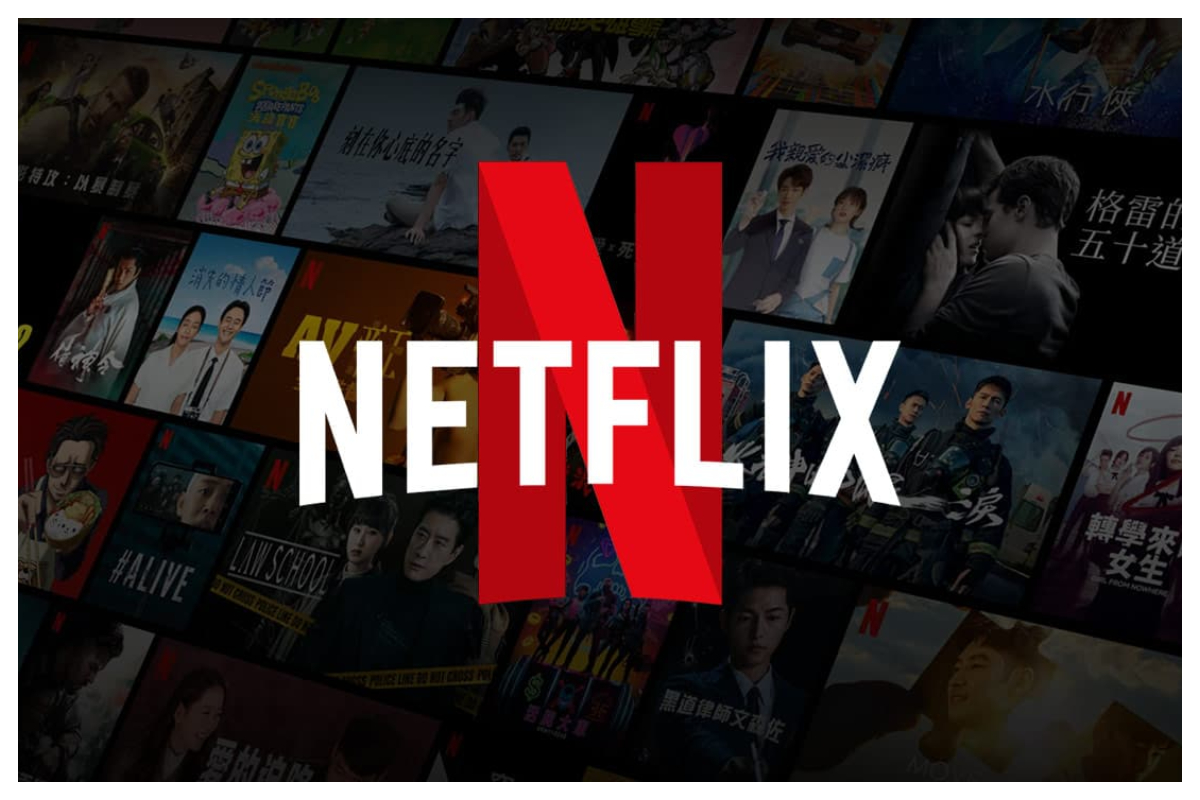Is the Netflix app on your Samsung TV outdated? The stability of your streaming experience can greatly depend on having the latest version of the Netflix app installed. To ensure optimal performance, it’s important to keep the app up-to-date. If you’re wondering how to update Netflix on your Samsung TV, here’s how you can do it:
Check for Updates on Your Samsung Smart TV
Sometimes, old TV software can hamper the app’s updating. Hence, before launching the Netflix application on your device, specifically the Samsung Smart TV, always check for updates.
To check for updates, follow these steps:
-Press the home button on your remote control.
-On the Smart Hub menu, go to and open the Setting option.
-On the left sidebar, go to Select Support.
-Next, click on Software Update and then select Update Now.
-Sometimes, your Samsung TV will identify and download a new firmware immediately.
-Another option is to download and use Netflix on your Mac if it turns out that you are dissatisfied with streaming on your TV.
How to Update Netflix on Your Samsung TV
Once you have correctly updated your Samsung TV, it is time to update Netflix on your Smart TV. Follow these steps.
-Go to the Home context on the remote control.
-Select the App section.
-Click on the Settings icon.
-From the App settings, ensure that Auto update is on.
-Go to your apps list and move your pointer over the Netflix app.
-Select the View Details option.
-If any updates are available, they will be labeled and often appear at the top of the screen. To update to the latest version, choose Update.
-After installation, restart your TV.
Ensure your TV is connected to the internet; otherwise, it cannot look for updates on the Netflix app. Also, ample free internal storage for installing apps should be available.
Old Samsung Smart TV’s No Supporting Netflix New App Versions
If you own an older Samsung TV and have installed the Netflix app, those will not get updated. This could be attributed to limitations in devices or incompatibilities on new applications of app versions. Some Samsung TV models that may be affected are:
-UE40ES6300
-UE46ES7000
Samsung has officially stated on its support page that updating Netflix on Samsung TVs from the 2010 D series to the 2011 E series is not possible.
However, there is an alternative solution. If you have a Netflix link on your TV, you can connect a streaming device like Roku or Amazon Fire Stick to it and use their Netflix app. This way, you can still access the latest version of Netflix on your older Samsung television.
Watch Movies and Series on Netflix
Updating Netflix can bring new features and improvements to your Samsung TV. To ensure the app updates automatically, make sure to enable Auto Update. This will eliminate the need to manually check for updates.
If you’re experiencing issues with streaming quality, consider adjusting Netflix’s video quality settings to see if that enhances your viewing experience.