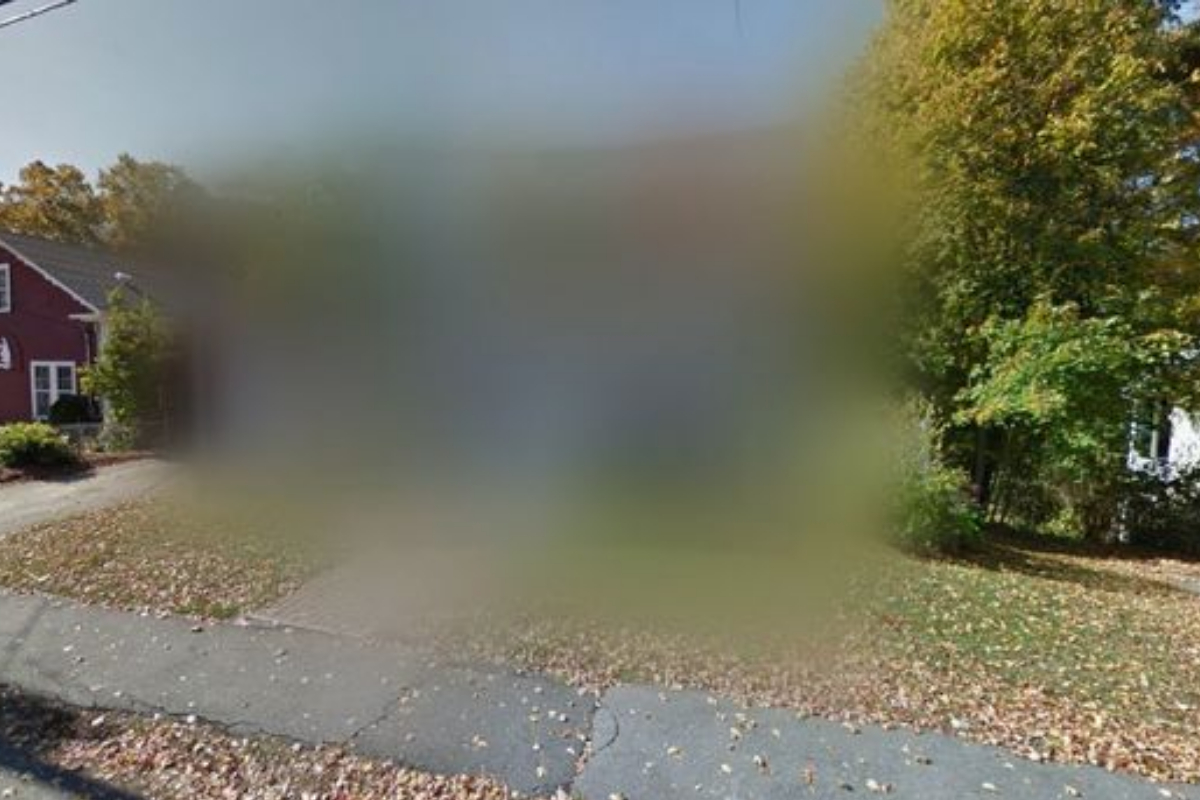Google Maps Street View has revolutionized online exploration, offering virtual tours of almost any location.
However, if you’re uncomfortable with your house being visible, Google allows you to blur it out. Keep in mind that this is a permanent change and cannot be undone.
Before proceeding, ensure you’re certain about blurring your house, as Google won’t reverse it. Additionally, only blur your own house; doing so for someone else’s is inconsiderate and permanent for them as well.
Here’s how to make your house disappear from Street View:
- Locate Your House: Open Google Maps and search for your address, or use the Street View icon to navigate to your street.
- Report a Problem: Once your house is visible, click the three dots next to the address and select “Report a problem,” or click the “Report a problem” button in the Street View window.
- Adjust the blur area: This will open the “Report Inappropriate Street View” form. Ensure the correct house is selected, then use the “+” and “-” buttons to adjust the window size and position it precisely over your house.
- Select What to Blur: Choose “My home” from the options provided.
- Submit the request: Skip the “Report image quality” section, enter your email address, and complete the reCAPTCHA to verify you’re human.
Following these steps will permanently remove your house from Google Maps Street View.
[embedpost slug=”/google-maps-refreshed-enhanced-design-promotes-clarity-and-accessibility-on-android/”]