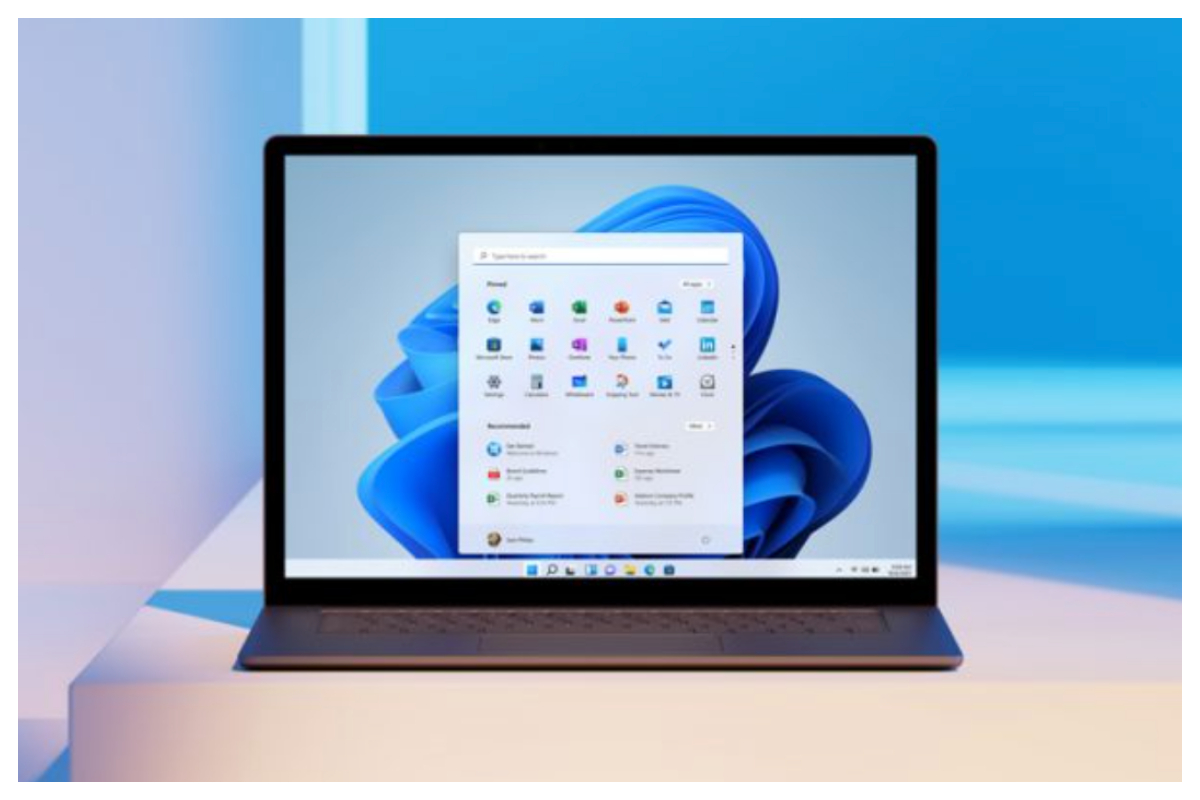- Windows PCs start fast but often slow down over time.
- Three tips can speed up PC boot-up and save time.
- Windows PCs, like mobile devices, launch programs at startup.
Windows-based computers often start up swiftly, yet many gradually lose speed as time goes on.
To expedite PC boot-up time, here are three helpful tips that can ultimately save users a significant amount of time.
Disable startup apps.
Similar to Android and iOS devices, Windows PCs often initiate certain programs upon startup. Additionally, while mobile phones typically have a few background processes, Windows PCs tend to have more. As users install new software, these programs can accumulate, leading to a slowdown in PC performance.
However, most of these programs can be easily disabled in the Windows Task Manager’s Startup section.
- To do so, launch the Task Manager by right-clicking on the taskbar or pressing the Ctrl+Alt+Del keyboard shortcut.
- Select Task Manager from the resulting window.
- Once finished, locate and click on the ‘Startup’ tab in the top bar.
- When users start their PC, they will see a list of programs that are already loaded.
Upgrade the HDD to an SSD.
While various software tweaks can assist users in shaving off a few seconds during PC startup, there are limits to how much optimization software alone can achieve.
If users own a Windows PC equipped with a hard disk and have the means to upgrade, they should contemplate replacing their old mechanical hard disk with a solid-state drive (SSD). SSDs surpass traditional hard disks with moving components in terms of overall speed.
Installing Windows on an SSD enhances the speed and responsiveness of the user’s machine, as well as software loading times. Windows typically requires between 20GB and 50GB of space, so users can opt for an affordable 120GB drive, starting at Rs 1,000.
Hibernate or put the PC to sleep.
While these options may not accelerate PC startup, they prove beneficial for users who frequently check their system or prefer not to shut down their computers. Most modern laptops enter sleep mode immediately when the lid is closed, enabling users to resume their work within seconds.
However, sleep mode isn’t applicable to desktop computers, as it’s preferable to turn off the power cord after use. In such cases, the hibernation option becomes useful.
When a user hibernates a Windows PC, it preserves all active programs from the moment the button is pressed, enabling the main power to be switched off. However, this function is typically disabled by default.
[embedpost slug=”/spotify-restricts-free-lyrics-pushing-users-to-premium-subscriptions/”]
- To enable hibernation on a Windows PC, navigate to the Start menu.
- Search for ‘Control Panel’, and then click on it.
- Now, go to ‘Power Options’ and pick ‘Choose what the power buttons do’ from the left panel.
- Now, select ‘Change options that are presently unavailable’, check the ‘Hibernate’ box, and then click the ‘Save changes’ button at the bottom.