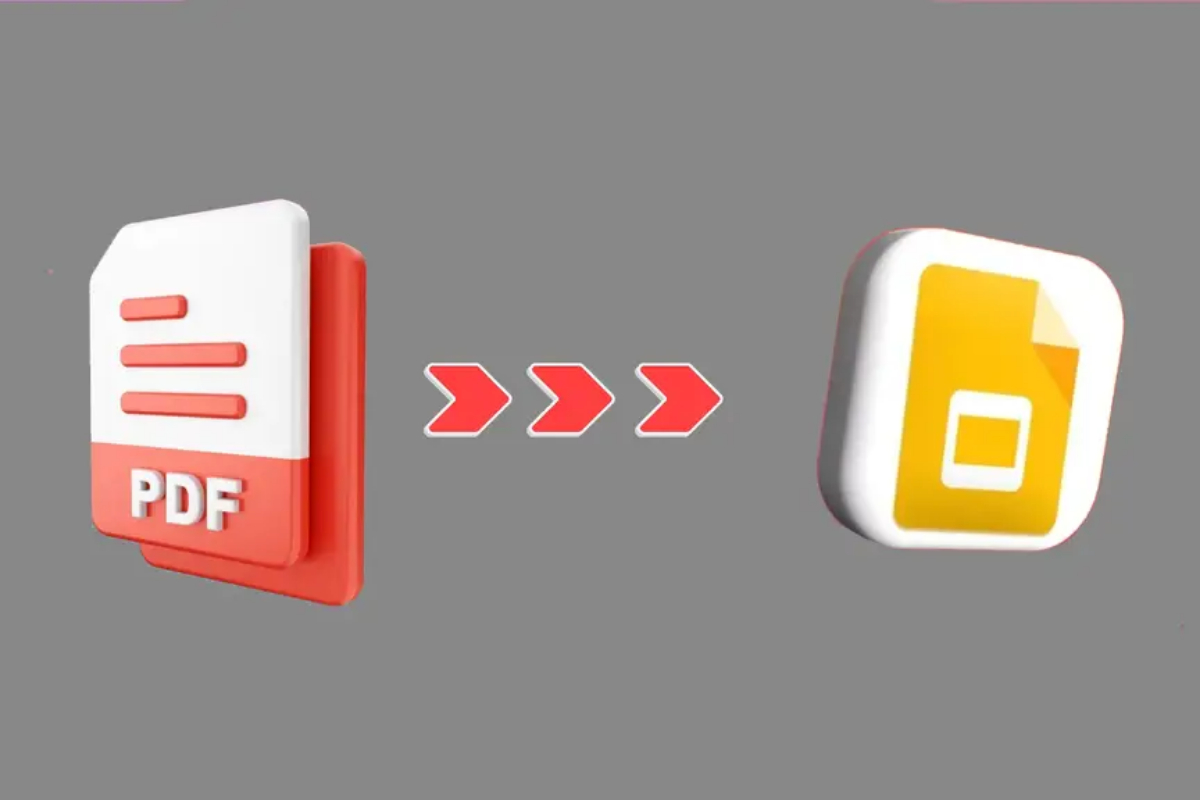Google Slides provides numerous features for making and sharing presentations. Google Slides is a cloud-based platform that allows users to access their presentations from any device with an internet connection.
Google Slides connects seamlessly with other Google products, including Google Drive, Google Docs, and Google Sheets, making it an effective tool for organising and sharing content in a variety of forms.
Google Slides does not enable the inclusion of PDFs, thus you must convert your PDF file to a PowerPoint file. You can make any necessary modifications to the PowerPoint file, but this may compromise the formatting.
There are several programmes available to you, including PDFelement for Mac and Windows. Many internet solutions, such as CloudConvert and ILovePDF, allow you to convert files without installing an app. Therefore, we use CloudConvert.
- Go to cloudconvert.com to see the CloudConvert website.
- To upload your file, click the Select File button.
- Go to the Presentation menu; choose PPT or PPTX as the output format and PDF as the input format.
- To start the conversion, click Convert.
- To get the updated PowerPoint, click Download.
- Edit the PowerPoint file by uploading it to Google Slides.
If you have a PDF saved in Google Drive, add CloudConvert to your Google workspace. You can use it to open and convert PDF files from Google Drive. Following the conversion, Google Slides can be used to open the file. This is how you do it:
- Find the file in your Google Drive that you want to convert, then right-click on it.
- To open the Google Workspace Marketplace, click Open with and then Connect more apps.
- To add CloudConvert to your apps, search for it in the marketplace and click Install.
- To connect your Google account to CloudConvert, select it.
- Select the PPT or PPTX output format from the Presentation menu.
- Choose to save the output files on Google Drive.
- To begin the PDF to PowerPoint conversion, click Convert.
If you started the conversion from Google Drive, you can open the downloaded file in Google Slides after it’s done. This phase allows you to speed up your workflow by eliminating the need for manual download and uploading.
You can use Google Slides to add the PDF file as a link. When end users see the PDF file, they can refer to the hyperlinked image or text in your presentation. To do this, follow the instructions below:
- Find the PDF file you want to share on Google Drive. Select Sharing from the menu by right-clicking on the document.
- For sharing options, change access from restricted to anybody with the link.
- Copy the shared link that Google Drive has supplied.
- Once your Google Slides presentation is open, choose where to include this link. You can link the hyperlink to any element in your presentations, including text boxes, shapes, and photos.
- Select the element for which you wish to create a hyperlink (such as text or an image). Next, choose Link from the Insert menu and enter the copied URL into the field. Alternatively, after selecting an element, use the keyboard shortcut Ctrl + K (Cmd + K on Mac).