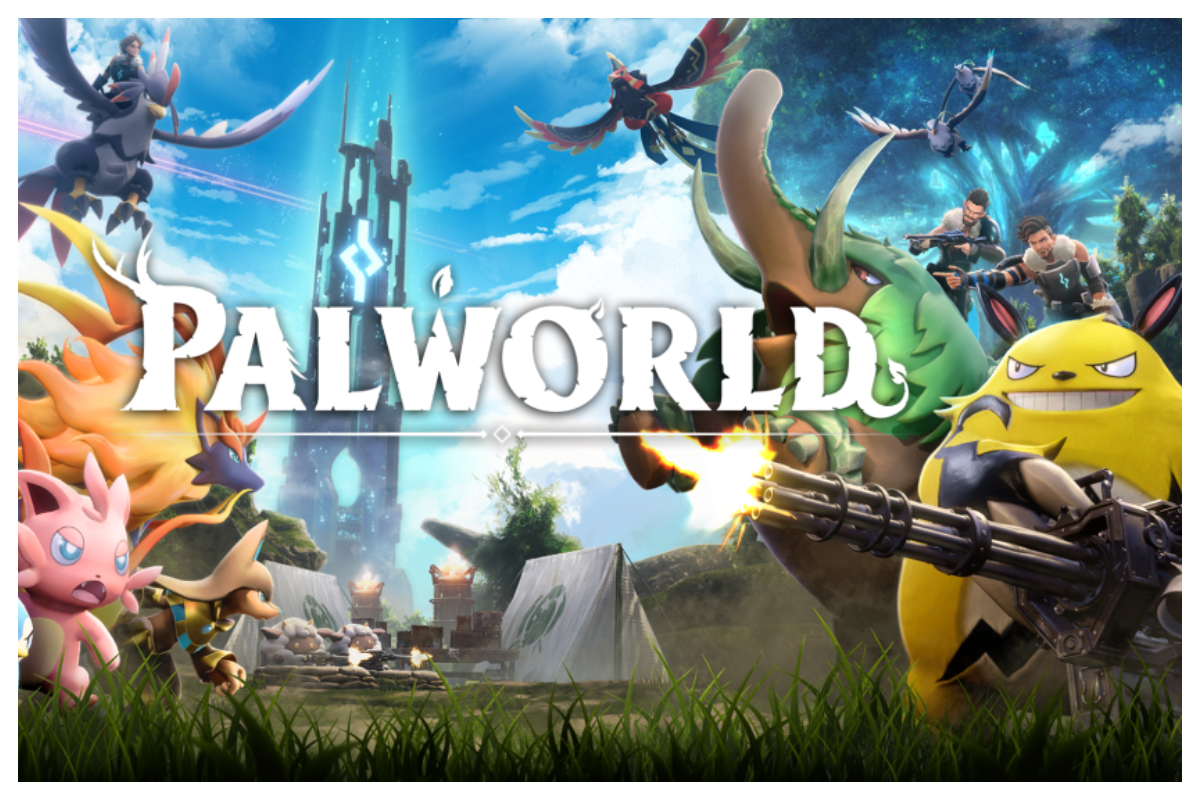The central gameplay revolves around surviving in a challenging environment, exploring with the assistance of mounted pals, and constructing structures utilizing their labor.
Additionally, you must exercise careful resource management, employ creativity in construction, engage in farming for sustenance, explore demanding dungeons, and confront ethical dilemmas regarding how you treat Pals.
Nevertheless, numerous Palworld players on Steam have voiced concerns about their gamepads or controllers not being accurately recognized within the game.
Highlights
How to Fix Controller Not Working in Palworld
Disable/Enable Steam Input
Steam Input might occasionally disrupt controller detection in games. To eliminate the possibility of a Steam Input conflict, you can attempt to disable and then re-enable the feature exclusively for Palworld:
- Open up the Steam client and log into your Steam account
- Go to your game library and right-click on “Palworld”
- Select Properties > Controller > Override for “Palworld”
- Select “Disable Steam Input”
Once you have disabled Steam Input, start Palworld and verify if your controller is now being detected correctly. If the problem persists, you can also experiment with enabling Steam Input again.
Launch Steam and Game as Administrator
In certain cases, running applications with administrative privileges can resolve permission-related problems hindering controller detection. Consider launching both Steam and Palworld itself with admin rights:
- Right-click the Steam desktop shortcut > Properties > Compatibility
- Check “Run this program as an administrator” > Apply > OK
- Right-click the Palworld desktop shortcut > Properties > Compatibility
- Check “Run this program as an administrator” > Apply > OK
Next, launch Steam first and then Palworld to check if your controller connects