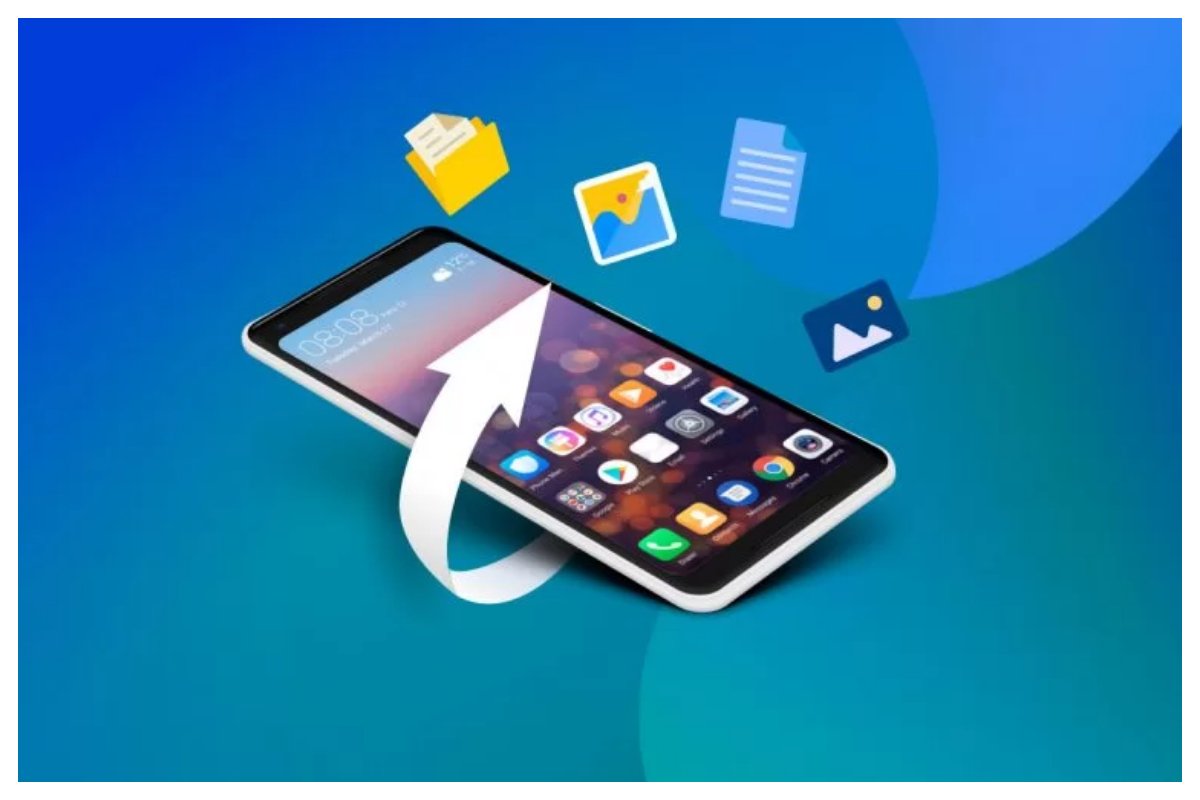- Check the Recycle Bin on your desktop or in File Explorer for deleted files.
- Choose files to restore or delete permanently from the recycle bin.
- Use the OneDrive Recycle Bin if your files are synced with OneDrive.
Have you ever deleted a file by mistake and wished you hadn’t? Don’t worry; it happens to everyone. The good news is that deleted files can often be recovered. Here’s a simple guide to help you restore deleted files easily.
Recovering deleted files on Windows
You can recover deleted files on Windows by exploring the following locations where they might be restored:.
Check the recycle bin.
Deleted files can often be found in the Recycle Bin, which is located on your desktop or in the File Explorer’s navigation pane.
Restore or delete
Choose the files you wish to recover or delete permanently from the recycle bin. You can also opt to empty the entire recycle bin or restore all items at once.
OneDrive Recycle Bin
If your Windows files are synced with OneDrive, you can check the OneDrive Recycle Bin either on the web or through the cloud icon on your taskbar.
Change the Recycle Bin settings.
To change the 30-day default retention period, go to Settings > Accounts > Windows Backup > OneDrive folder syncing.
Recovering deleted files on Android
Google Photos
If you use Google Photos, tap Library > Trash to find recently deleted files. You can restore or permanently delete them.
Files by Google
Use the Files by Google app to find deleted files in the trash folder. Select a file to restore or delete it permanently.
[embedpost slug=”/apple-iphone-11-latest-price-pta-tax-in-pakistan-2024/”]
Samsung Apps
If you have a Samsung phone, use the Samsung Gallery or My Files app to recover deleted files from the recycle bin.
Google Drive Web version
Go to Google Drive on the web and click the trash link in the navigation pane.
Restore or delete
Select files to restore or permanently delete them.