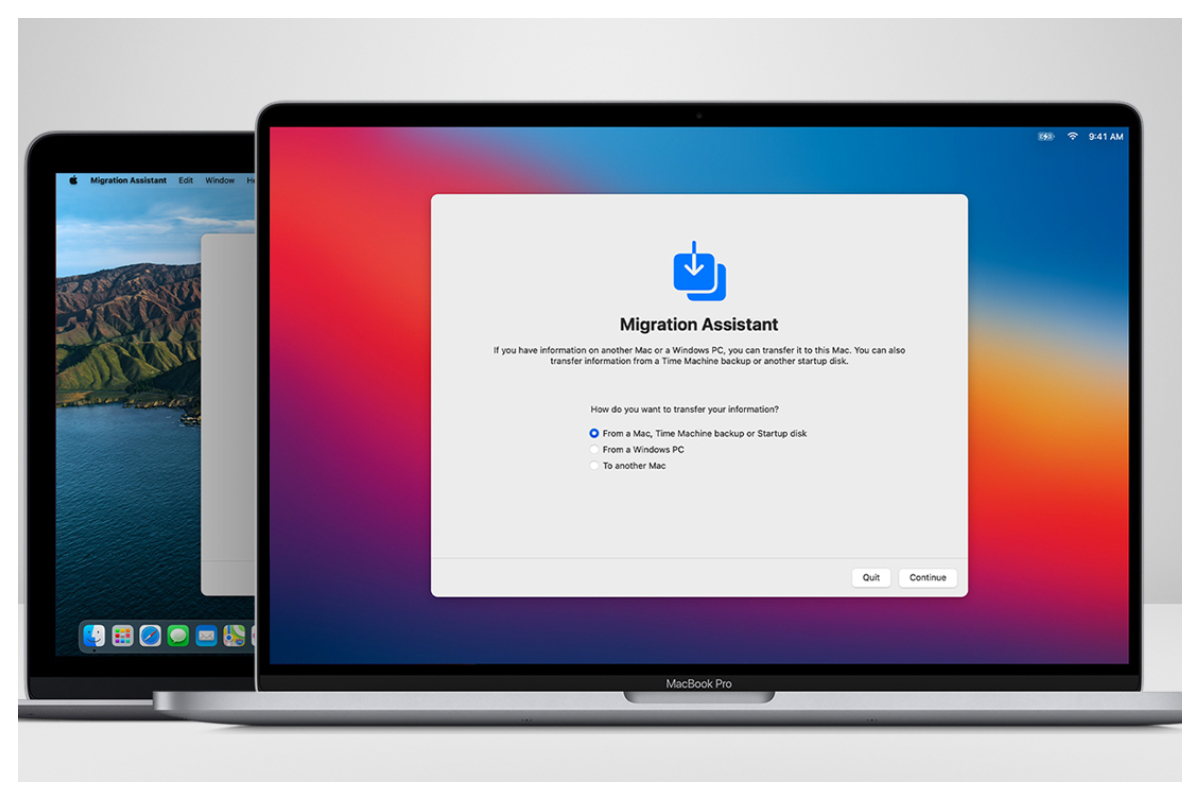- A factory reset is crucial for improving laptop speed before disposal or recycling.
- Personal information should be erased and prepared for a fresh start.
- The power adapter and accessories should be wiped after cleaning.
Performing a factory reset on an older laptop can improve its speed and is necessary before giving it away or recycling it. It’s important to erase personal information and prepare it for a fresh start, even if you’re passing it on to someone else. However, the process of deleting applications, files, and folders can be more complicated than cleaning the laptop screen.
The general steps to rejuvenate any device, whether it’s a Windows laptop, Apple MacBook, or Chromebook, are quite similar: back up your old data, remove personal information, and perform a factory reset. However, the specific process may vary depending on the type of laptop. It’s recommended to start by physically cleaning the laptop, using an air duster, disinfectant, or cleaning wipes, and clearing dirt from vents and ducts if necessary.
After cleaning your laptop, wipe the power adapter and accessories to ensure they work. Once the laptop is physically prepared, back up preferred data by creating duplicates on an external drive or iCloud.
Log out of all accounts, such as iCloud, Find My Mac, iMessage, and other apps. Disconnect Bluetooth devices and reset the non-volatile random access memory (NVRAM).
[embedpost slug=”/how-to-use-google-gemini-everything-you-need-to-know/”]
A guide to factory-resetting a MacBook
- Restart the system and access Recovery Mode by pressing and holding Command-R (the process varies for MacBooks with M1 or M2 chips).
- In Recovery Mode, make use of Disk Utility to delete the drive, restore MacOS, and follow the Setup Assistant to personalize the laptop for the recipient or power off.
Following these steps ensures a clean and fresh start for your laptop before passing it on to someone else.